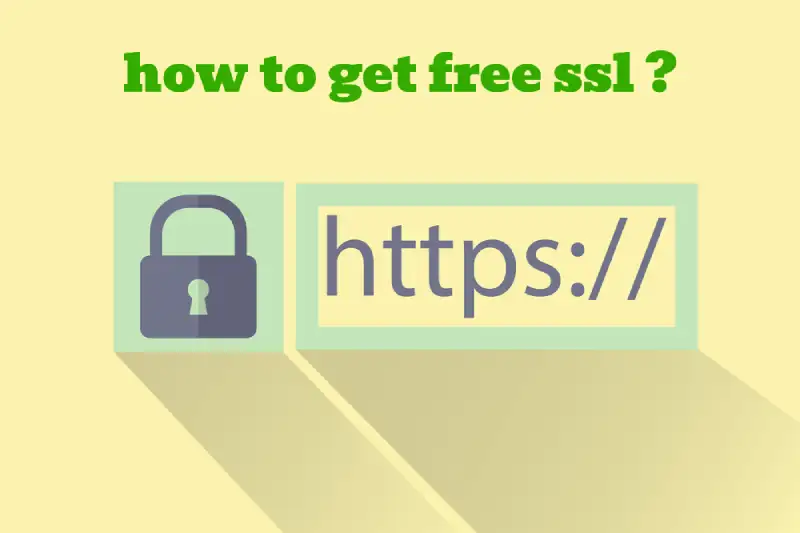As a website owner, it is a must for you to have an SSL certificate installed. It will help you convey to your visitors that your website is secure.
That’s because the SSL certificate can create an encrypted tunnel between the visitors of your website and the server.
This tunnel will provide maximum protection to visitor information, and no other party will be able to get hold of them. Continue to read this article, and we will share steps with you on how to get free SSL for the website.
How to get a free SSL certificate?
There are multiple websites available for a person who wishes to learn how to get free SSL. Out of those websites, SSL For Free is holding a prominent place. You can visit www.sslforfree.com and get your free SSL certificate.
You can also consider an SSL certificate as a code piece installed on your web server. This piece of code is powerful enough to create an encrypted connection between the visitors of your website and the web server.
As a result, it will be able to keep all data submitted by the website and its users secure. Imagine a situation where your website doesn’t have an SSL certificate.
Then the web browsers will notify your visitors that your website is not safe. This can lead you to many problems in the long run. For example, you will not be able to get people to trust you. To overcome such problems, you must always have an SSL certificate on your website.
When you are on the website, you can see a text box. This is where you should enter the domain name URL of your website.
As the next step, you will need to click on the Green coloured button named “Create Free SSL Certificate”. Once you click on this button, you will be taken to a validation page. This is where you will need to specify that you have control of the domain and are the owner.
As a domain owner, you will be provided with three methods to validate your ownership. They include manual verification through uploading the verification files to a domain, automatic FTP verification, and manual verification through including TXT records into the DNS server. You need to pick the most convenient method out of them and proceed to the next step on how to get a free SSL certificate.
How to generate free SSL certificate
We will look at the manual process of getting a free SSL certificate for the website. When you select that option and go ahead, you will see some additional information on how to download the verification files and re-upload them to the hosting server.
Following these steps can verify that you are the domain owner. As a result, you will see a button where you can download SSL.
You will be able to generate the CSR from your web server. If you have done it, you will need to click on the option “I Have My CSR” option. Then you will be able to see a textbox where you need to copy-paste the CSR. After entering the CSR, you can proceed to download your free generated SSL certificate.
When the SSL certificate is generated, you will need to scroll down in it. This is where you will be able to see the private key as well as the CA bundle. You can download all these files linked with your SSL certificate.
All you have to do is click on the “Download All SSL Certificate Files” button. This will download a ZIP file, including all the SSL certificates.
You will need to unzip it, and you will notice that there are three main files. You can find the key private key file and the .crt certificate file. You need to go ahead and install the SSL certificate on your web server after that.
If you want to know how to generate domain names click here.
How to get free SSL certificate for subdomain
Now you know how to generate free SSL certificate. The next most important thing you should understand is how to get free SSL certificate for subdomain.
You can generate the SSL certificate for your domain and install it only in one of your subdomains. This has to be done through the Nginx configuration file.
It would help if you ensured that the Nginx configuration file is in proper order. You will need to place your sub-domain under the field “server name”.
Next, you will need to install Lets Encrypt on the server. Here are the commands that you will need to follow for that:
- sudo add-apt-repository PPA:certbot/certbot
- sudo apt-get update
- sudo apt-get install python-certbot-Nginx
- The last code will help you with installing Certbot.
- Now you come to the stage where you can get SSL for the sub-domain. This is where you will need
- to run the following sub-domain.
- certbot -d subdomain.domain.com –manual –preferred-challenges DNS certainly
How to get free SSL certificate for WordPress
The next most important thing you should learn is how to get free SSL certificate for WordPress. Most websites on the internet are powered up with WordPress, and you would be keen to figure out how to go about it.
Most web hosting providers nowadays are offering free SSL certificates for WordPress. You need to go ahead and sign up for a hosting account in one of those services.
Then you can install WordPress on the server. By default, you will be provided with an SSL certificate. However, you will need to use a WordPress plugin to proceed with installing the SSL certificate as well.
This is where you may look at the WordPress plugin Really Simple SSL.
After activating this plugin will automatically check for the available SSL certificate after activating it. Then you can get the SSL certificate to install automatically.
When you are selecting a web hosting services provider, it is better if you can check and inquire whether an SSL certificate is provided or not.
If the web hosting provider cannot offer an SSL certificate, it is better if you can go to a different service provider. Then you can ensure you don’t have to spend any money unnecessarily to get the SSL certificate.
Conclusion
This article gives you a clear idea of how to get the SSL certificate for free. Make sure you adhere to these steps and install your SSL certificate.
It is one of the best investments you can make toward the future success of your website. Therefore, we strongly encourage you to take a look at the steps that we shared above and proceed with installing an SSL certificate on the website.
Since the process is relatively straightforward, you may also think about getting it done without seeking the assistance of any other external party.